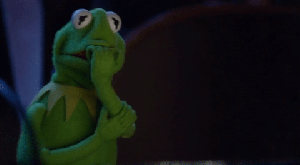
TFW there’s too much on my todo list
You know that anxiety you get when there’s something you need to do and you’re trying to keep it in your head? You write it down on your todo list and problem solved! Lather, rinse repeat over the course of a day and now you’ve got anxiety about all the things you’ve got to do on your sprawling todo list!
Let me tell you about how I use a combination of Things.app, the Eisenhower matrix and emoji to capture and prioritize my tasks, and to stay focused.
For many years now I’ve been using Things.app. I’ve had dalliances with Trello, Asana, Omnifocus, Remember The Milk and Wunderlist, but I keep coming back to Things.app. I’ve found that for me, it’s the most frictionless experience to capture and organize my tasks. Especially with the release of version 3 adding features like task checklists, recurring todos within a project, and one of my favorites for balancing work and home: This Evening. Check out all the new features in Things 3.
That said, all the concepts I talk about can be done in just about any tool, including paper!
Capture everything to the Inbox
Almost every task starts its life in the Things Inbox. It’s a great place to jot down a task – whether that’s right after a meeting, during a hallway conversation, or while waiting in line at the coffee shop.

Hey, did ya get that thing I sent ya?
Items in the Inbox shouldn’t be there more than a few hours. If I find an item lingering there for days or more, it’s usually a sign I should delete it.
If an item hasn’t been prioritized, or if I think its priority has changed, then it’s time to update it using Eisenhower and emoji.
Eisenhower and emoji
Every item gets a Things tag to indicate where it falls in the Eisenhower matrix and a couple of other tags that I find useful. They started out life as words, but I switched to using emoji for each tag to make the UI easier and faster to scan.

🔥 – Important and urgent – Do it today or there’ll be hell to pay
⚡️ – Important but not urgent – This is something that should be done, but it doesn’t have to be today
⚾️ – Not important but urgent – I picked the baseball emoji, because these are usually things that come “out of left field” from someone else and I couldn’t negotiate them away
🗑 – Not important and not urgent – Delete it!
⏳ – Work in progress – I’ve started work on this but it isn’t done. I want to explicitly track this so I can limit my work in progress and deliver faster through focus
🛑 – Blocked – This is something I can’t move forward on without input/delivery from someone else.
👉 – Delegated – Someone else is working on this item, but it’s important for me to track its progress and to not forget about it.
Pro-tip: Use keyboard shortcuts
Things.app lets you assign keyboard shortcuts to tags, which makes prioritizing and re-prioritizing soooo much faster. Go to Window > Tags or hit Shift-Command-T
⚡️ – I – for important, but not urgent
🔥 – U – for urgent
⚾️ – R – for “requested”
🛑 – B – for blocked
⏳ – W – for work in progress
👉 – D – for delegated
Regular planning
At least once, preferably twice, a day I go through a regular review and planning process:
- Inbox – Tag them with priorities and areas or projects if applicable. Add items to my Today list if they’re urgent enough. Almost every e-mail that doesn’t get an immediate reply ends up as a task or a note on a task. This helps me keep my e-mail and Things inbox close to zero.
- Work in progress – See what’s in progress and/or blocked and figure out the next steps. Add items I want to work on to my Today list.
- Urgent – Items of both the 🔥 and ⚾️ variety are purposefully considered after my work in progress to get a feel for what I’m about to delay. Sometimes what felt like a 🔥 turns out to be a ⚡️ or a 🗑 when you consider what you’re already doing.
- Delegated – Is it time to follow up with anyone about these?
- Important items – If there’s room in my Today list, pick something new to start to make progress on.
After I’m done, I should have a view that looks something like this:

Just kidding, I suck at meal planning.
With a view like this for my day, and the capability to quickly prioritize new items that land on my plate, I’m way less stressed, way more organized, and way more productive!

TFW you got your todo list under control and can go get the job — the most important job — done!
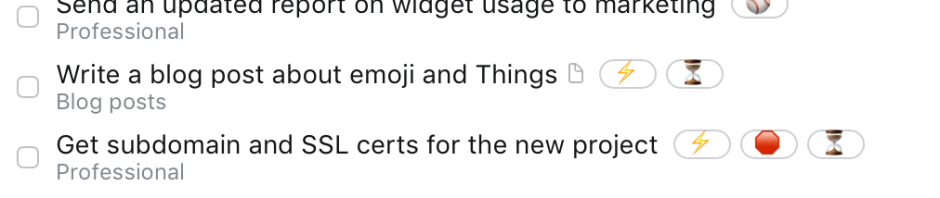

Pingback: Avoid productivity cookies, schedule time for todos | Chris Heisel
Pingback: Things.app Eisenhower-matrix made easy | Chris Heisel