For fun, I’m writing a series of blog posts breaking out what it takes to deploy twitter-dedupe to a variety of Platforms as a service. All of my sanitized config files are on GitHub.
Today I’ll cover deploying twitter-dedupe to Heroku
Heroku
0. General thoughts
Heroku is easy to grok if you’re familiar with the 12 factor app pattern.
I had that in mind when I was writing twitter-dedupe so it wasn’t surprising that I picked it to power @slatemaglite
The Heroku docs had answers for all the questions I had.
The Heroku toolbelt provides nice tools like .env files and foreman to manage and run your app in your local environment.
1. Provision redis
Provisioning redis was super easy. I added the Redis To Go add-on to my account.
I added some code to my app to look for the REDISTOGO environment variable set to a redis://url and I was off to the races.
I was a little frustrated by the need to put a relatively proprietary environment variable name into my code. Other Redis add on providers used similar patterns for their name. I don’t know why REDIS_URL wouldn’t suffice for them all.
Update: [Folks at Heroku agree this should be changed and are working on it](https://twitter.com/dgouldin/status/527154532909056000).
2. Deploy the daemon
Deployment was a three step process: configure, deploy and then scale.
- You configure what to run using a Procfile. The one I used for twitter-dedupe was very simple.
- You deployyourcodetoHeroku using a Git-based workflow:
git push heroku
- Somewhat confusingly on a new project, you need to scale from 0 to 1 or more instances after your deploy:
heroku ps:scale daemon=1
3. Access the logs
During development and for live troubleshooting there’s a handy command to tail the logs live:
heroku logs --tail
There a lot of Logging addons as well. I decided I wanted to try Loggly on this project.
Heroku has the concept of Syslog drains which will send your log output to any syslog capable system.
Loggly has an easy integration with Heroku. It’ll give you the exact command to add the appropriate drain. It looks something like this:
heroku drains:add https://{{a url here}} --app {{ your app name here }}
4. Do it all again for a staging environment
Heroku has the concept of forking applications.
So once I had my initial app up and running the way I wanted, I ran:
heroku fork -a myfirstapp mysecondapp
That copied all my addons and configuration. Then I did some get setup so I could push to both:
git remote add test git@heroku.com:mysecondapp.git
git push test master # Deploy
git remote rename heroku prod
After a deploy I needed to scale up test:
heroku ps:scale daemon=1 --app mysecondapp
And I had a running test environment. Deploying to it, testing and then deploying to prod looks like this:
heroku push test master
heroku logs --tail --app mysecondapp
# Do some verification
heroku push prod master
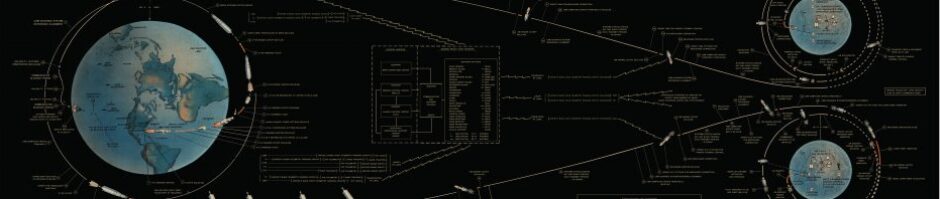
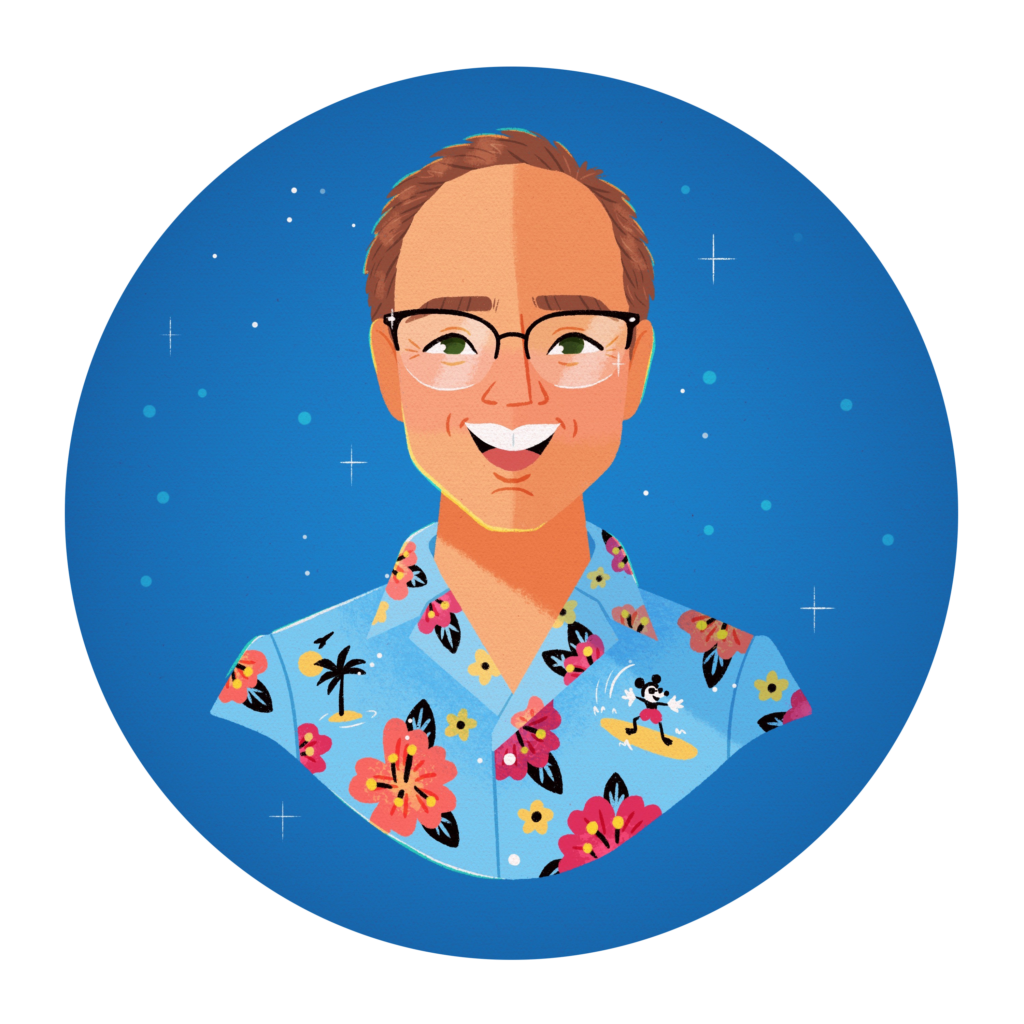
Pingback: DotCloud: Try ALL THE PaaSes | Chris Heisel